
Odd behavior, excessive battery use, and other telltale signs of a hack can mean your phone is being tracked. If you suspect your device has been hacked, check it for suspicious apps and files you don't remember creating.
Suspicious apps and email messages can harbor spyware designed to hack your phone. Even some standard apps like Find My on iPhone can be used to track you if you're unknowingly sharing your location. So how can you tell if your phone is being tracked? The following signs could be a clue.
How to Tell If Someone's Tracking Your Phone
The first way to try and find out whether someone is tracking your phone is to look for strange behavior. A spyware hack will often make your phone do things at random it wouldn't normally do, like shut off out of nowhere or keep the screen backlight on even after the phone's powered down. Looking for signs of a hack has the dual benefit of cutting off the hacker's access and stopping them from tracking you.
1. Battery Drain
If your phone can't hold a charge and constantly overheats, even if you're not a heavy phone user, something could be wrong. A hacked phone will use battery power faster than normal from the effort of sending data on you back to the person who infected your phone. It is worth investigating A suddenly hot-all-time phone and a battery life that used to be dawn to dusk but now barely makes it through the workday.
If you notice this regularly, dig a little deeper. Check through your apps list for anything you don't recognize. The app Cydia, for example, is an app store for jailbroken iPhone apps. If you didn't jailbreak your device and you see this app, someone else probably has.
2. High Data Usage
If someone tracks your phone via a hack, the extra data sent back to the hacker will show up as abnormally high data usage-doubly so if the hack is sending photos, screenshots, or video clips back too. If you don't have an unlimited data plan, that can show up on your phone bill as well. Luckily, you can see exactly which apps on your phone are using data.
To check data usage on an iPhone, go to Settings > Cellular. On Android, go to Settings > Network & Internet. It may also be under Connections > Data usage or > Mobile data usage. You'll see a list of the apps organized by the greatest to least data consumption. If you see any unfamiliar apps using a ton of your data, uninstall them immediately.
3. Random Status Icons
If you use an app that needs to know your location, like Google Maps, the little location arrow icon will show up at the top of your screen when you open that app. That's normal. If you see the location icon turning on randomly when you don't have any relevant apps open, that could mean your phone is being used to track you.
If the red camera light or recording indicator on the front of your phone turns on unprompted, that's another sign your phone might be hacked. A malicious app could use it to take photos of your messages, screenshots of your map data, or screen recordings of your phone activity-then use that information to track your location.
4. Websites Don't Look Right
Some malware can act as a proxy layer over your web browser, meaning it imitates the page you think you're looking at, so you'll enter your login credentials into the fields. Those credentials then get sent back to the hacker. Unfortunately, the best-practice trick of manually entering a site's address (instead of clicking on a link in an email or message) won't help you here because the malware is actively intercepting the request and redirecting it behind the scenes.
Be on the lookout for web pages that don't look normal when browsing on your phone. Pay attention to site logos, look for misspellings, and be on the lookout for subtle errors in the site branding that don't match the real company you think you're visiting.
If you think your phone might be tracked or hacked, check your browser history along with everything else. If you see pages there you don't remember visiting, that could be a sign your device is compromised.
How to Protect Yourself From Phone Tracking
If you notice weird activity consistently, put your phone in airplane mode first. That cuts off the attacker's connection to the Wi-Fi and cellular data networks. Once that's done, check through your phone for any signs of hacking or tracking.
1. Delete Suspicious Apps
If you installed a third-party app right before your phone started acting weird, there's a good chance that the app was infected with malware. Delete it immediately.
Check your apps list for anything you don't recognize, especially if they have the word "tracker" in the name - that means it's probably stalkerware. If apps start asking for permissions they don't need, like permission to access and modify files, that's a warning sign that they could be infected with malware.
Only install apps from trusted stores like the Google Play Store or Apple App Store. Double-check those as well by putting the developer's name in a web search, because bad apps sometimes get past even their vetting.
2. Check Your Location Settings
Someone might not even need to install an app on your phone to track you - some apps that come with your smartphone are set up to share your location by default.
Find My on iPhone, for example, can share your location updates with certain people by default. It's a good idea to regularly check who has permission to see your location on that app, or just turn off location sharing altogether.
To check, open Find My and scroll down until you see a section with your name under the Notifications menu. If you don't see anything like that, you're good; you aren't sharing your location with anyone via this app. If you do see it, tap into it. You'll see a list of people you're sharing your location with and you can delete anyone you don't want to see your location updates.
To disable location sharing on iPhone, go to Settings > Security and Privacy > Location Services > Share My Location. There you'll be able to modify who has access to your location or turn off location sharing completely.
People can also track your location with Google Maps. To see if you're sharing your location with anyone via Google Maps, open the app, tap your account icon, then tap Location Sharing. If nobody is listed there, you're not sharing your location with anyone. If there are people listed, you can remove them or turn location sharing off.
It's a good idea to review permissions for all of your apps to make sure none of them are sharing your location. Apps that need your location to function, like Google Maps, should be set up to only share your location when they're being used.
3. Use Protection
Anti-malware, antivirus, and VPN apps can all help protect you and your data from being tracked. Scanning your phone regularly increases the odds that you'll find malware before things get too serious, and a VPN can obfuscate your browsing data to confuse trackers.
These apps only protect against known threats, so new cyberattacks could still be a threat, but it's much better than no protection at all.
Update your system regularly. Putting off software updates, especially for a longer period of time, means you aren't getting the security patches embedded with those updates and are leaving yourself open to attack.
4. Factory Reset
If all else fails, you can try a full factory reset of your smartphone. This should revoke any access a malicious hacker gained through malware and delete any suspect apps that could be on your phone by returning everything to the way it was when your phone was fresh out of the box. Back up your phone data regularly in the cloud or on an external drive so you don't lose data if you decide to take this route.
5. Check Your Apple ID And Message Forwarding Settings
Certain codes can tell you if your calls or messages are being forwarded to another device without your knowledge. They vary depending on the network, but it can't hurt to try them as part of your sweep:
If you're on a GSM network (like AT&T and T-Mobile):
*#002# - Lists all call and data forwarding settings
##002# - Clears all call and data forwarding settings
If you're on a CDMA network (like Verizon and US Cellular):
*72 - Lists all call and data forwarding settings
*73 - Clears all call and data forwarding settings
You can also check to see if your Apple phone is linked to another device by checking the Devices section on your Apple ID dashboard. That will tell you every device that's signed in using your Apple ID, and you can revoke access to any you don't recognize.
Frequently Asked Questions
Can my phone still be tracked with location sharing turned off?
Yes, phones can still be tracked via Wi-Fi or nearby cell towers if someone has the right tech. Stingrays, devices that mimic cell phone towers, can also trick nearby smartphones into pinging them with their location and other data. Malware can also transmit location data.
Can my phone be tracked even if it's turned off?
It's difficult to track a phone when it's off. However, the cell carrier or internet provider can show the phone's last location once the device is powered back on.
Further, some phones have a low-power tracking mode so that you can locate your phone even if it is turned off. Newer iPhone models, for example, will use just enough power to function like an AirTag when the "Findable After Power Off" feature is enabled.
Can someone track my phone in airplane mode?
Airplane mode does cut off Wi-Fi and cellular data. GPS location, however, uses a different technology and can still be used to track your phone in airplane mode. Turning the GPS off and putting your phone in airplane mode is a better way to stop someone from tracking your phone.
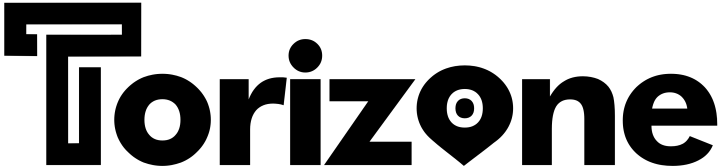













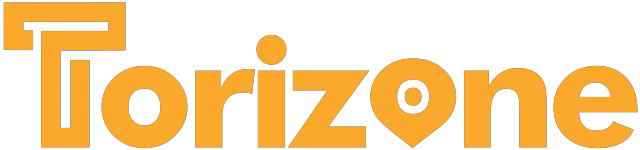
Comments