WhatsApp is fast becoming the go-to app when instant messaging apps are concerned. It is used by quite a lot of people and has become the best ways people connect all over the world.
Unlike the way it is with text messaging, WhatsApp uses a data connection, which means sending a message is essentially free, especially for those with unlimited data plans.
While the app is reasonably simple, there are features many users haven's discovered yet!
These are 9 things you probably do not know you can do on WhatsApp.

1. See how many messages you and your friends have sent to each other.
To find out whom you communicate with most on WhatsApp, go to Settings > Account > Network Usage.
A number appears next to each contact that represents the total number of messages sent back and forth. Selecting a person reveals more information, including how many messages have been sent by whom.
2. Mute group chats.
If group chats are very disturbing and take your attention, you can mute the group chats and go back to them when you are less busy.
To do this, go to the group chat in question, click on its name and select "mute," where you will be presented with three options: eight hours, a week, and a year.
3. Hide your "last seen" time.
Hiding your "last seen" time is a useful feature if you don't want people to know when you last checked into WhatsApp.
To switch it off, head to settings > Account > Privacy > Last seen. From here, you can select who gets to view your "last seen" time. If you activate this feature however, you cannot see other's last seen.
4. Change your WhatsApp number if you switch phone numbers.
Since the WhatsApp service is not linked to your actual number, you can set it up to link to any number you want to to either as a result of changing your phone or network service.
If you get a new number, you can change your WhatsApp number quite easily by going to Settings > Account > Change Number and following the steps from there.
5. Create custom group-chat notifications.
Instead of you muting group chat notifications, you can have different notification tones for each group. This would allow you check your phone for only important ones.
As with the muting feature, head to the chat, click the name and go to "Custom Notifications", where a different sound can be selected.
6. Stop photos from being saved to the camera roll.
Phone storage space is a precious thing, and WhatsApp can consume a lot of it.
To prevent this, head to Settings > Privacy > Photos and then un-select WhatsApp from the list, banning the app from saving new pictures to the camera roll. Pictures do still download, however, so you won't be missing out.
N.B: This feature applies to Apple users mainly
7. See when someone has read your message.
Checking when someone read your message is useful for all kinds of reasons, especially in a group-chat setting.
To check, select the message and drag it left, revealing the time it was delivered and the time it was read. In a group chat, a list of whom the message has been delivered to and who has read it shows instead.
8. You can switch off Read Receipts.
You can read the other party's messages without him/her knowing. You can activate this by going to Settings > Account > Privacy and switching off Read Receipts, your friends will never know that you are ignoring them.
However, if you activate this feature, you also cannot know when your messages have been read.
9. You can access WhatsApp on the web.
You can access WhatsApp on your computer browser at web.whatsapp.com. To access it, to access it, go to the website and scan
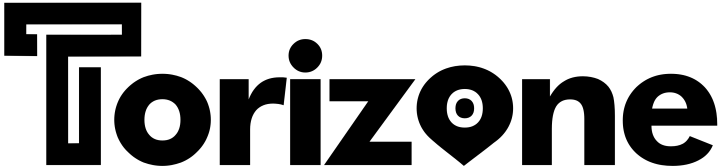




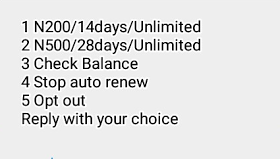




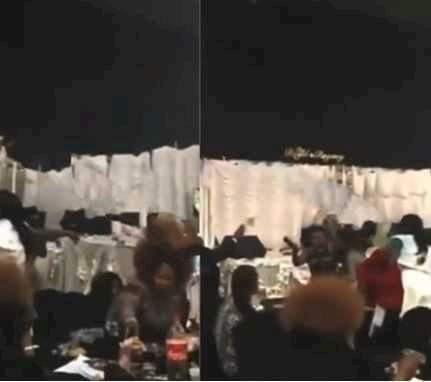

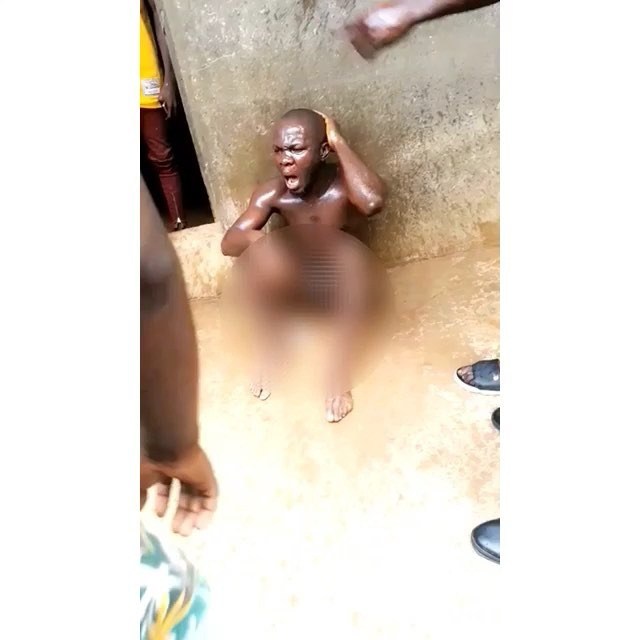
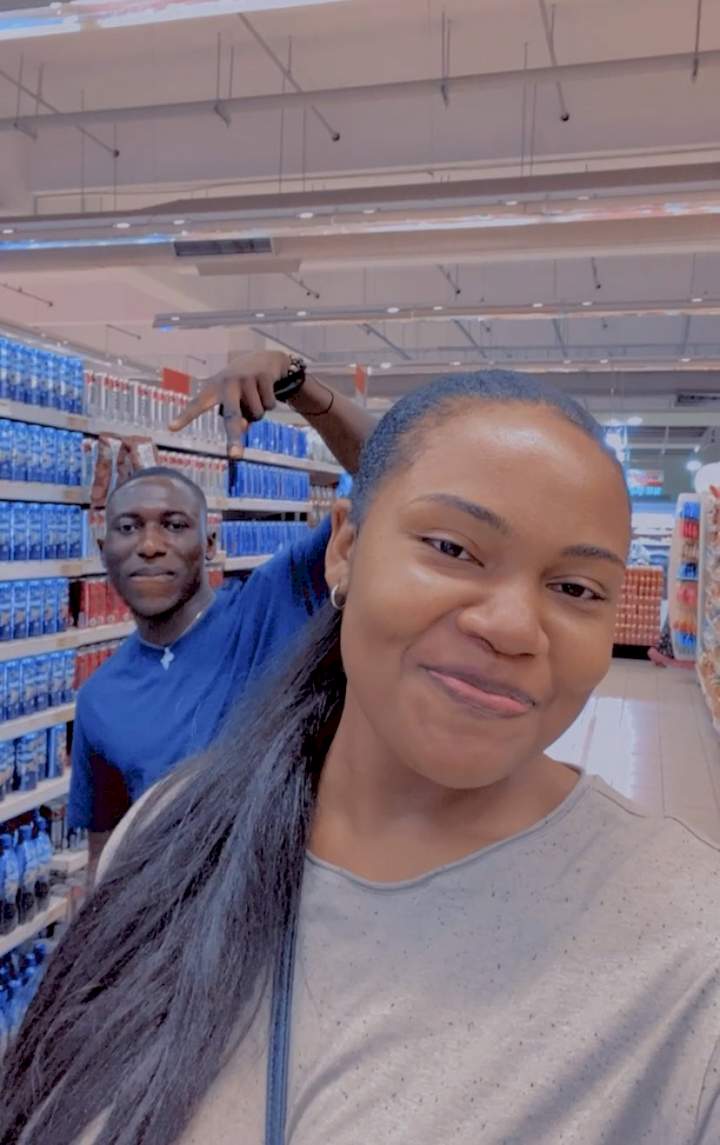
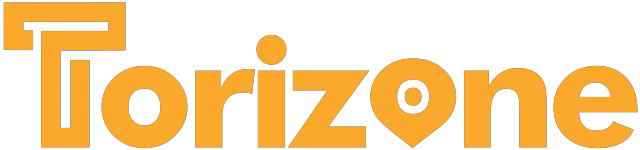
Comments