i 'll be teaching you how remod Operamini in less than ten minute
You ve known me too well that i always make tins easy for you guys Here Now let go
Application Needed
=>Class Editor
=>Class translator
=>MiniCommander or powerGRASP
=>xplorer
=>Opera4.2handler.zip
=>Picture in .png format
=>Fone dat support add & edit data.
Firsly open ur opera.zip with explore and extract all it content into a folder.
CHANGING THE www. OFTHE ADDRESS BAR
Open ur class translator loc8d folder where d extracted files are open code.class (4 handler),Z.class (4 LabsHandler) scrol dwn u willc www. click on it & change it.eg: Mod for examwizards.tk press option save it, press option again choose close it will show 'leave spare file' press option 'No' ok den quit.. Dats it..
CHANGING OF OPERA NAME
open ur class editor loc8 d extracted files, open META-INF inside it u will c manifest.mf inside it u will c Midlet-name, change it 2 anyname u want.
Note: we dont change d name of opera4.2labsHandlerelse u will b getting error.
CHANGING ICON PICTURE.
(d picture u will c b4 open ur opera) in d extracted file u will ci.png deleted it den copyd picture dat u want 2 use with blueFTP and paste it in d folder where d extracted file are den rename dat ur picture 2 i.png... Dats it..
CHANGING
CONNECTING,INSTALLING,PROCESSING,LOADINGCONNECTING
Open ur class editor loc8 V in d extracted file, open it press 9 in d text box enter Connecting den press 2 once2 c it use key 4 to scrol 2 d first letter of d word C press* u will c red bar behind dat C ,use key 6 to highlight d word and stop at d last letter of d word G press 5, 3times choose text andenterd new word u want 2 use in replace (d word must nt exceed10 characters if d new word is ntup to 10 u canadd space 2 make it 10 character) ok it press upper left key and save it.Use d above procedure to edit INSTALLING, PROCESSING, LOADING too. There are two loading in V so edit d both.
Note: Installing & Processing are 10 letters. Loading is 7 letters.
CHANGING LOADING BAR
Loading bar is d red line u c when installing or opening uropera,The default color is RED (d hex value is ACI614) to change it get d hex value of another color dat u want2 use, den open ur class editor loc8 extracted files open f.class den press 0 d page will divide into 2, press 7 in d hex box enter 3575 look at d left side of d screen den press 6 once u will c AC1614 in hex 2 characters can b changed at once, scrol to AC press 5 3times choose HEX clear datAC and replace it with d first 2 of d new hex, repeat d procedure 2 change al d hex. Press upper left key and save it.
CHANGING WELCOMING PAGE
Welcoming page is d page dat will show when installing ur opera b4 accecpt) open urclass editor loc8 d extractedfiles open v, scrol downwith key 8 u will c http://www.operamini.com/firsttime/4.2/ scrol 2 dat first w den press * press 6 to highlight d link and stop atd (/) after 4.2 eg: | www.operamini.com/firsttime/4.2/ | press 5 3times choose text den enter d newlink dat u want 2 use (dat link is 32 characters and d new link must also b 32 characters bt if d link is nt up to 32 characters add spaces at d back of d link 2 make it 32) eg: www.proudlyboiz.com(i added 11 spaces at d back 2make it 32 character
Note: d ( . ) represent space) press upper left key and save it.
CHANGING USER AGENT
(i.e browser detail) For opera 4.0, 4.1, 4.2 mod, openclass translator loc8 f.class For opera 4.2 Handler, open class translator loc8 HandlerUI.class change d detail there 2 what u like, den click options, choose save, press options again choose NO den ok it. Press options again choose close. Dats all.
(admin)
DROP UR COMMENTZ IF DIS TUTORIAL HELPS YOU .
INCASE OF Any Encountered PROB..NOTIFY..THROUGH UR Comments
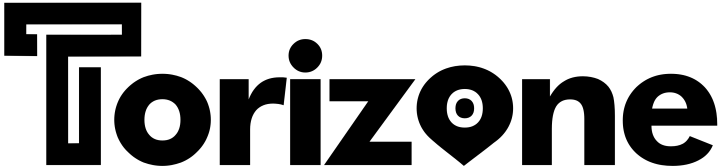
![[updated]HOW TO RE-MOD OPERA IN 10MINUTES [updated]HOW TO RE-MOD OPERA IN 10MINUTES](https://img.netnaija.com/hsi/aHR0cDovL3d3dy5udWlwLm5ldC9pcC0xL2VuY29kZWQvT2k4dmREQXVaM04wWVhScFl5NWpiMjB2YVcxaFoyVnpQM0U5ZEdKdU9rRk9aRGxIWTFONVYwbzJjMGhTVGtrd0xXOXVUM1JXZDFCU1dWWk9URFpCUmxOQ2MyOWxPVGRYYkRKT1JWUmhjMFZJZVVoQlZFSTFkRmRTYldobg==/images/Oi8vdDAuZ3N0YXRpYy5jb20vaW1hZ2VzP3E9dGJuOkFOZDlHY1N5V0o2c0hSTkkwLW9uT3RWd1BSWVZOTDZBRlNCc29lOTdXbDJORVRhc0VIeUhBVEI1dFdSbWhn)




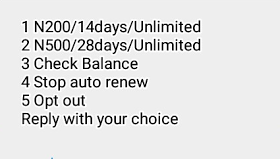










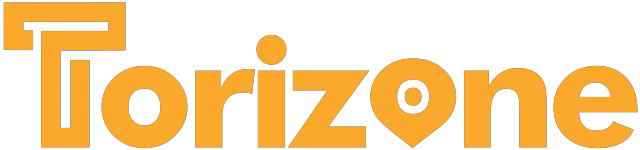
Comments