NOW LETS GET STARTED WITH FLASHING DEAD Nokia PHONES, Language change- or product code change.
WarningBe prepared to do this at your own risk.... However nobody will follow my tutorial and have any problem the reasons being that i have another topic that tackles any problem you may encounter while flashing with phoenix
Procedures
1. Remove phone from cable. Make sure it is turned off. If it is neccessary, remove and insert battery.
2. Run Phoenix Service Software as administrator. (Windows Vista, 7: right click -> run as administrator; XP: login with administrator privileges). Select "NO CONNECTION" as connection type

3. Select "Open Product" option in "File" menu.
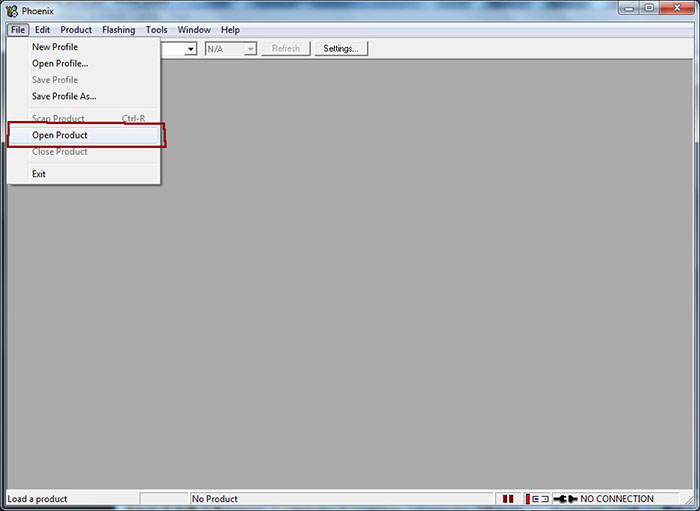
4. A window will appear, select the mobile phone. The product code of the mobile phone is on the sticker under the battery. (Usually RM-xxx)
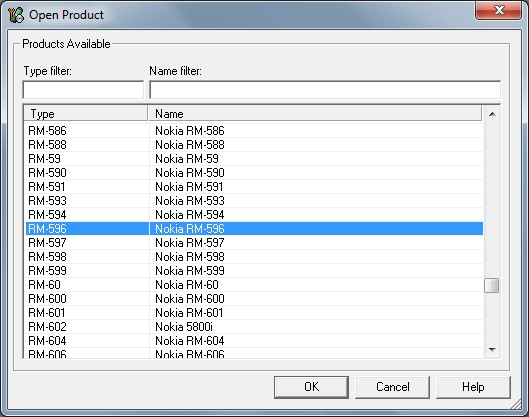
5. Select "Firmware Update" option in "Flashing" menu.

6. Press "..." button on the top-right corner of the window to select the language pack / product code You want to flash on phone.
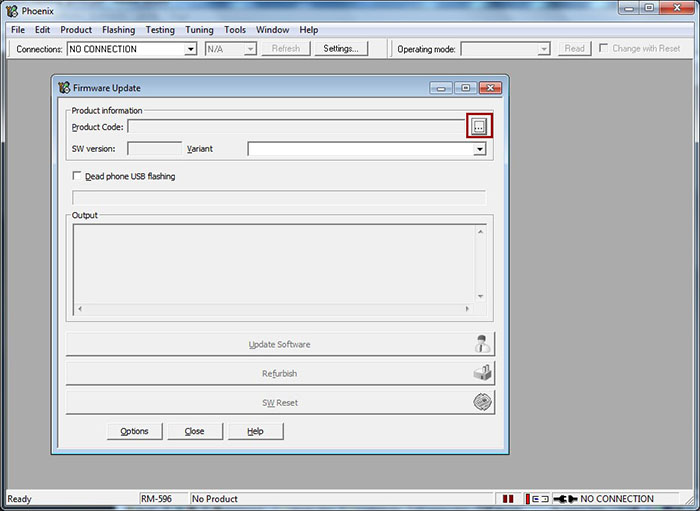
7. Now select the product code / language pack You want to flash on phone, and press OK button.
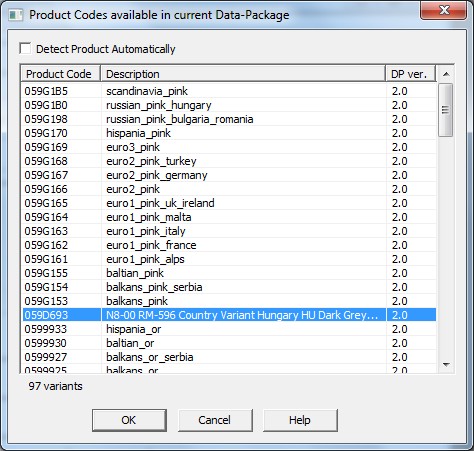
8. Tick Dead phone USB flashing.
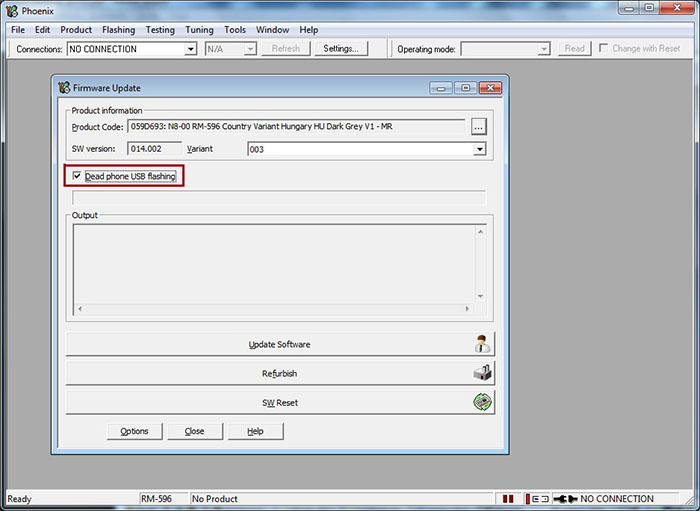
9. Press "Update Software" to start the firmware update procedure.
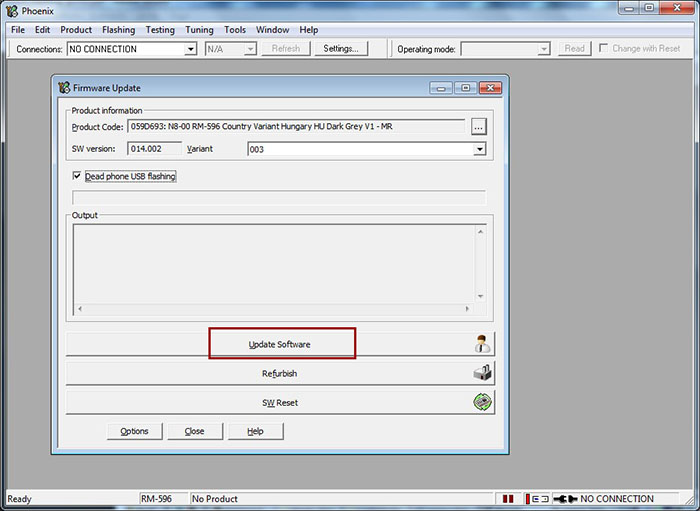
10. Follow the instructions: (if that method doesn't work, press OK, then press power on button on phone and right after connect the usb cable)
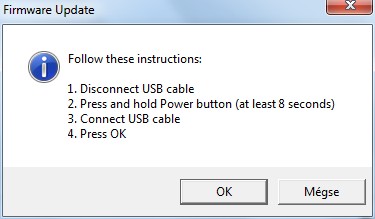
11. Phone firmware update process should start.
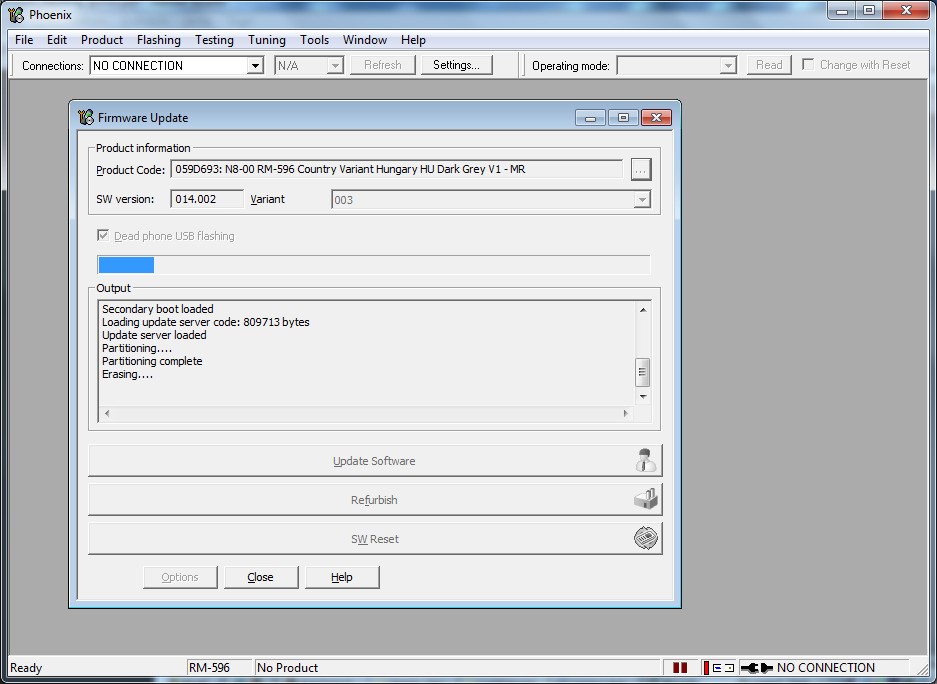
12. When the update process finished, a window will appear: "Firmware updating succeded."
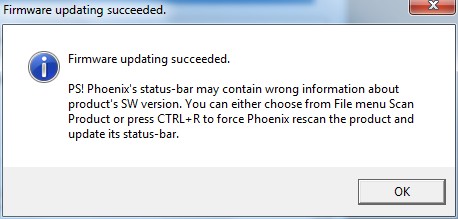
Nokia Phoenix dead flashing 11.jpg
13. Remove phone from cable, and try to turn it on. It may happen that the phone doesn't turn on. Hardware error, firmware downgrade or bad certificate could cause that problem.
LET ME QUICKLY ADD THIS THAT YOU RE DOING THIS AT YOUR OWN RISK. BUT I HAVE DONE IT SEVERAL TIMES OVER
As i have said earlier, you wont have any problem with my method but if you encounter any problem, drop your comment here.
Search Google 4 where to Download it or you Wait til I upload it Here On Proudlyboiz
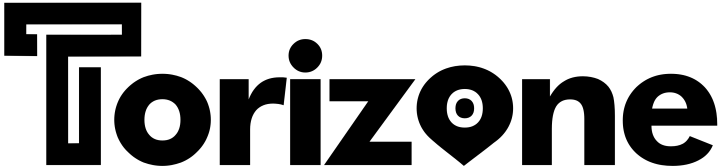




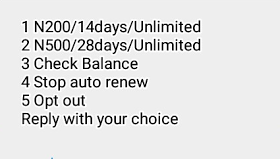










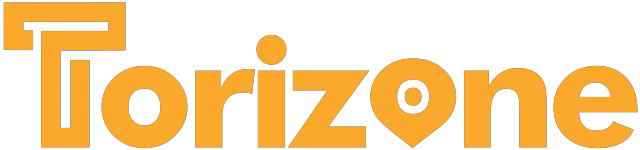
Comments